Installing WP Full Pay (Envato)
In this article, we're looking at how to install and update the WP Full Pay plugin that you purchased from Envato.
Table of contents:
Have you purchased WP Full Pay on our website?
Refer to the Installing WP Full Pay knowledge base article for instructions.
Minimum requirements
Learn about required applications, extensions and with respective versions at WP Full Pay minimum requirements.
Installation
#1 Download the plugin
The plugin is packaged as a .zip file which you can download it from CodeCanyon.
- Log in to Envato
- Navigate to CodeCanyon downloads, and press the “Download” button next to WP Full Pay:

#2 Install in WordPress
You can install the plugin in WP admin by following these steps:
- Press the Add new button on the Plugins page.
- Press the Upload plugin button on the Add plugins page.
- Browse the .zip file from your computer.
- Press the Install now button.
- When the installation is finished, press the Activate plugin button.
Let’s see the installation procedure with screenshots:
1) Press the Add new button on the Plugins page
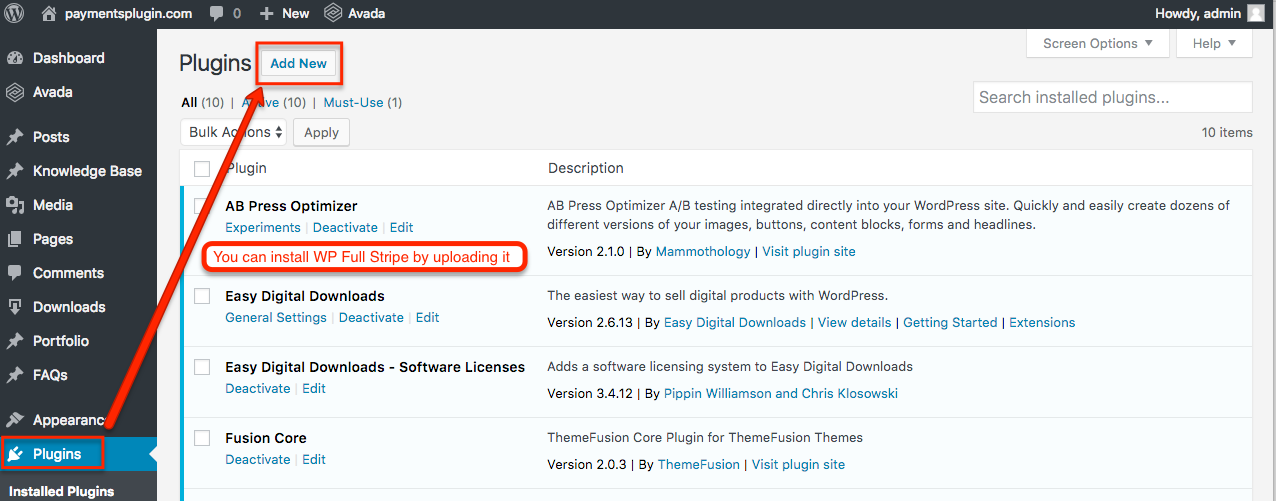
2) Press the Upload plugin button on the Add plugins page
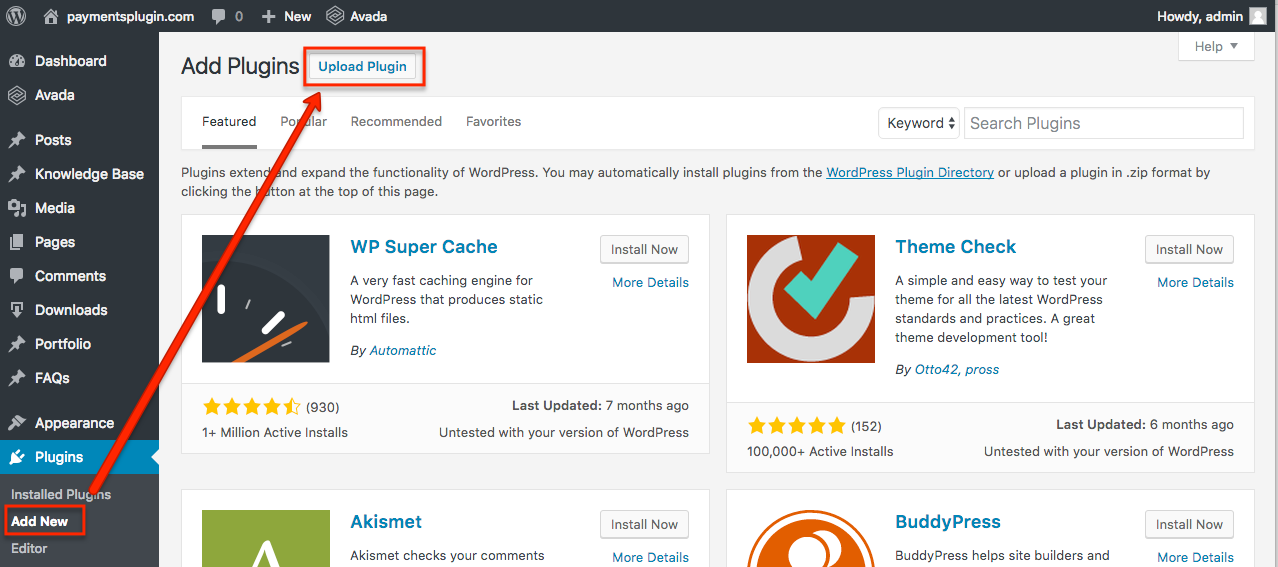
3)-4) Browse the .zip file from your computer and press the Install now button

5) Activate the plugin

Now you can go to the Full Stripe → Settings page to configure the plugin.
Configure WP Full Pay
Refer to the article to learn how to configure WP Full Pay.
Updating the plugin
Auto update
WP Full Pay integrates seamlessly with WordPress auto updates. Plugin updates show up automatically on the “Plugins” page in WP admin.
You can click on “View version details” to see what’s new and “Update now” to install the update.

Manual update
You can update the plugin manually at any time, no data will be lost.
Follow these steps:
- Deactivate the current version
- Uninstall the current version
- Install the new version (see the “Install in WordPress” section above)
Next step:
We suggest configuring the Stripe API keys.