Are you looking to turn your WordPress website into a membership site with exclusive content?
Whether you’re a blogger, instructor, or business owner, setting up private content can add value and create a community around your brand.
Creating a membership site on WordPress with the WP Full Members add-on is an easy process that allows you to offer exclusive, protected content to your audience. Here’s a step-by-step guide to help you get started.
📖 You might also like to read: Plugins You Need to Create and Manage a Membership Site in WordPress
What are membership sites?
A membership website requires visitors to sign up in order to access exclusive content, features, or communities. These sites often have tiered membership levels, offering different levels of access for free or through a subscription fee. Protected content can range from blog posts, video tutorials, and e-books to webinars.
The membership sites often have multiple membership tiers, each offering varying levels of access, either for free or via subscription.
📖 You might also like to read trending membership models in 2025.
Creating a membership site helps monetize your content and build a dedicated community around your brand.
What Plugin Can You Use to Create a Membership Site on WordPress?
The WP Full Pay plugin, combined with its WP Full Members add-on, is an excellent and easy choice for building a membership site on WordPress. This tool integrates with Stripe to handle subscription payments, manage membership tiers, and give access to protected content.
📖 You might also like to read password protection vs membership plugins.
How Do Membership Sites Work?
Membership sites work by restricting access to specific content for registered members. Here’s how they typically operate:
- Users sign up and choose a membership tier (free or paid).
- Subscription details are managed through tools like WP Full Pay.
- Members receive login credentials to access protected content.
- The system verifies membership levels before granting access to exclusive content.
Membership vs Subscription: What is The Difference?
Membership: Focuses on creating a sense of community and offering exclusive benefits like premium content or services.
Subscription: Primarily a payment model emphasizing recurring transactions, often without exclusive community benefits.
Case study: Is my business a good fit for a subscription membership model?
How to Create a Membership Site with WordPress?
Here’s a step-by-step process to create your membership site:
Step 1: Install WP Full Pay and WP Full Members
- From your WordPress dashboard, navigate to Plugins → Add New.
- Search for “WP Full Pay” and click Install Now, then Activate.
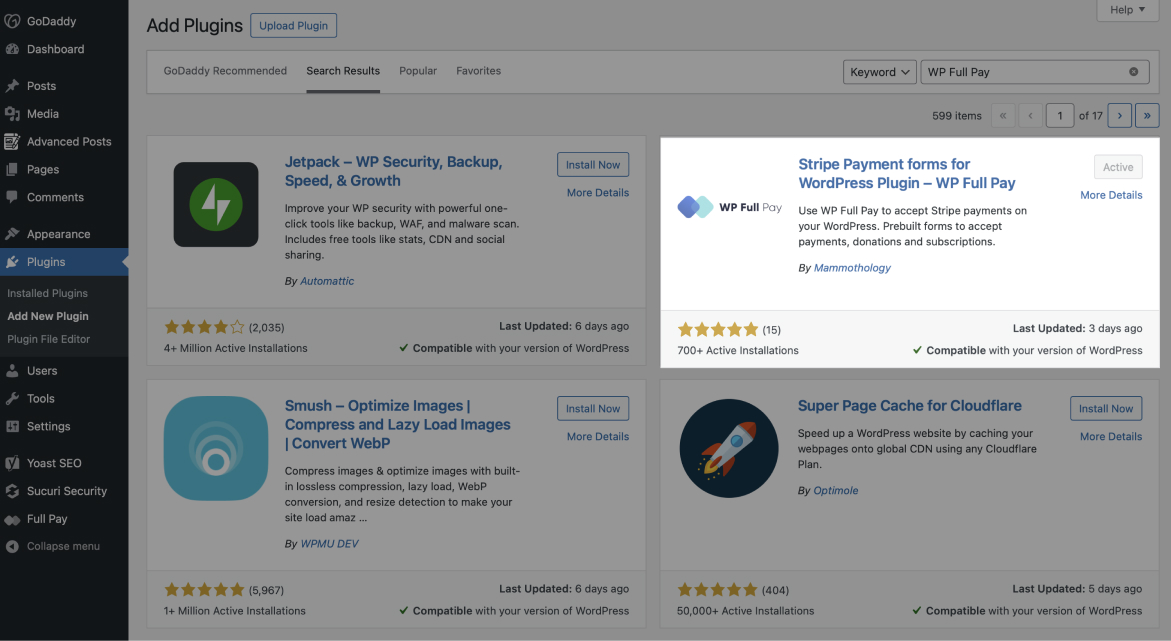
Once WP Full Pay is installed, go to WP Full Pay → Add-Ons and install the WP Full Members add-on.
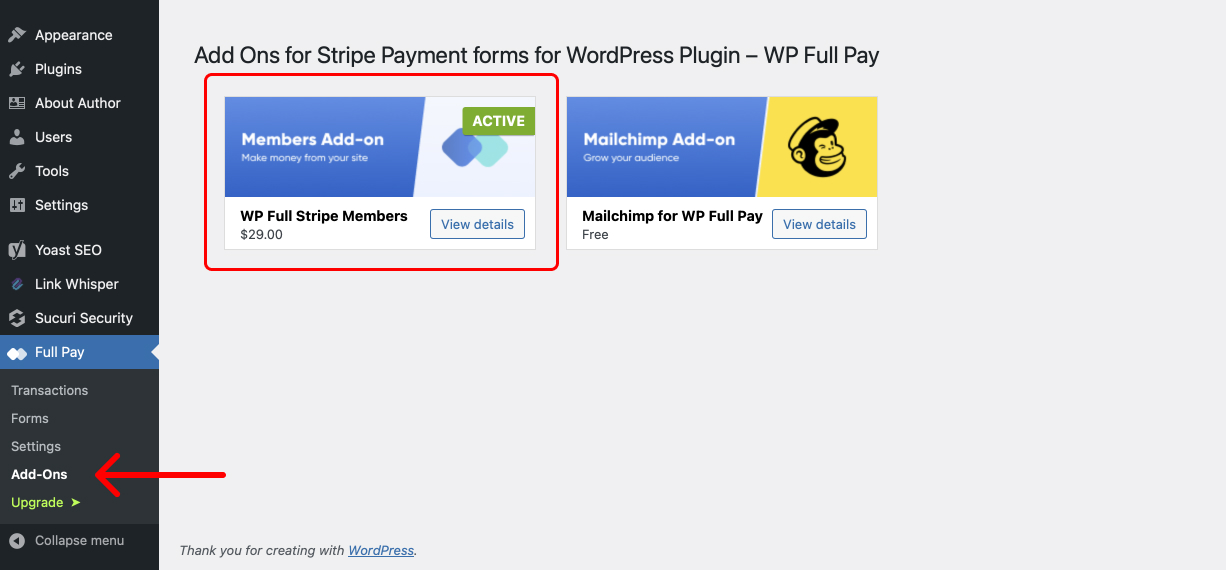
Learn more about how to configure WP Full Members.
Step 2: Create Subscription Plans in Stripe
On your Stripe dashboard, navigate to Products → All Products
Here you should create a subscription product to collect recurring payments from your members.
Here’s an example of 3 pricing tiers for membership levels named Bronze, Silver, Gold:
Once you’ve created the subscription product on Stripe, you need to create a subscription form to add to your page where members will subscribe.
You can create an inline or checkout subscription form from WP Full Pay → Forms → Add form.
Learn step-by-step guide on how to create a subscription form.
Next, you should insert the subscription form to the page where you want to subscribe to your membership site.
To embed the form, you just need to copy the shortcode form the WP Full Pay → Forms page.
Copy the shortcode and embed it to a page:
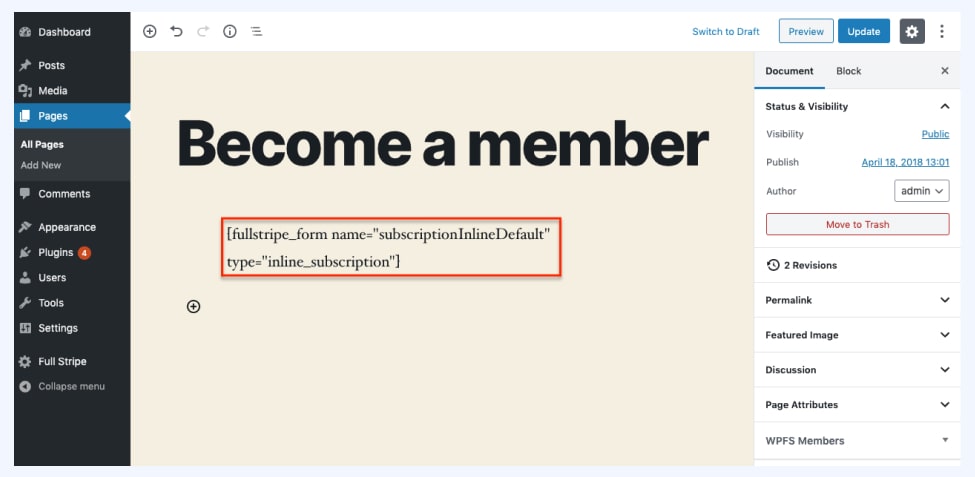
Step 5: Assign Subscription Plans to Membership Levels
- Navigate to WP Full Pay → Settings → Add-Ons → Full Members → Roles.
- Assign the subscription plans you created earlier to the respective membership levels.
- Click Save Settings.
Step 6: Customize Registration Emails
When a member subscribes to access your paid content, WP Full Members sends a registration email with login credentials to new members.
- Go to WP Full Pay → Settings → Email Notifications → Templates.
- Edit the email template to include personalized login credentials and a welcome message for new members.
Step 7: Finalize Settings
It is optional but recommended step to finalize settings and make your membership site live.
Head to the WP Full Pay → Settings → Add-ons → Full Stripe Members → Settings page on WP admin to review the default settings.
How Do Members Manage Subscriptions on WordPress?
Members can manage their subscriptions through the customer portal created with WP Full Pay. They can:
- Change membership levels.
- Cancel subscriptions.
- Update payment details.
- Download invoices.
Changes made in the customer portal automatically update their membership levels.
What Happens When a Subscription Ends?
If a member cancels their subscription or fails to make payments, access to protected content is automatically revoked.
The general signup flow of membership forms
- Your potential members start by signing up using the WP Full Pay forms you create.
- Once they do, WP Full Pay creates a subscription and customer profile in Stripe.
- WP Full Members then creates a WordPress user and assign roles to this user, and creates a member profile that links the user with their Stripe customer profile and subscription. It also sends login details to the new subscriber.
- Finally, WP Full Pay displays a success message or a thank you page to complete the process.
How Do Members Access Protected Content?
- Members log in using their credentials.
- The WP Full Members add-on verifies their membership level.
- If verified, members gain access to the protected content. If not, they see a “You are not allowed to view this page” message.
Check the guide for instructions on how to set up a customer portal page.
Wrap up
Creating a membership site with protected content in WordPress is simple and effective with the WP Full Pay plugin. By setting up Stripe subscription products and using the WP Full Members add-on, you can offer exclusive content to your audience, whether you’re running a blog, offering online courses, or providing premium resources.
📖 You might also like to read: How to Add a Payment Gateway to Your WordPress Blog.
Start building your WordPress membership site today and enhance the value you provide to your community!
You can buy WP Full Pay + WP Full Members bundle which is more cost-effective. You can learn more about it here.
📖 You might also like to read: 10 Best membership marketing practices