The dunning process is a method you can use to remind your customers to pay overdue bills or re-try failed payments in order to recover loss.
This often involves sending out reminders, email notices, or setting up automated messages to ensure your customers are aware of their unpaid dues.
Imagine you run an online subscription service. One of your customers’ monthly payments fails due to an expired credit card. As part of your dunning process, you automatically send an email to this customer saying, “Hello! We noticed your recent payment attempt didn’t go through due to an expired card. Could you please update your payment details in your account? This way, you can continue enjoying our service without interruption. Thanks for your attention!” This proactive communication is designed to resolve payment issues quickly and maintain your cash flow.
In this article, we will learn how to automate the dunning process to send emails to your customers and recover failed payments in Stripe.
How to configure the Stripe dunning settings?
Stripe provides a number of automated recovery features so that you can focus on developing the front end of your business!
Stripe dunning helps you to:
- automatically update your customers’ saved cards;
- automatically send customizable email reminders and notifications when a failed payment occurs;
- collect payments securely by providing a private URL to a Stripe-hosted page in your emails;
- retry cards at strategic times with the help of its “Smart Retries” feature.
To configure the Stripe dunning process to effectively manage failed payments and reduce involuntary churn, follow these steps:
Step 1: Access dunning settings in Stripe
Log in to your Stripe dashboard.
Navigate to Settings → Subscriptions and emails to find the relevant settings for managing your dunning process.
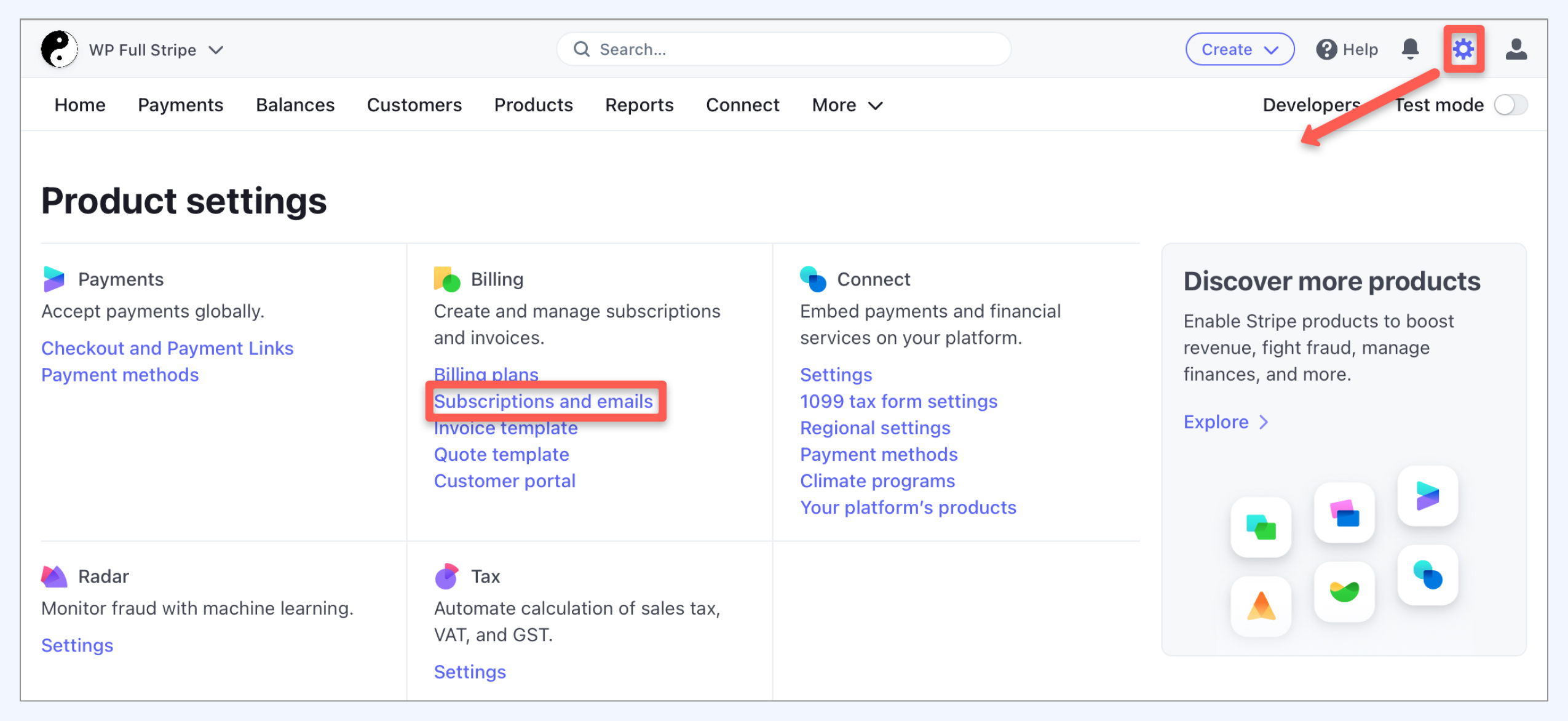
In the Prevent failed payments section, set up reminders to encourage your customers to keep their payment details up-to-date.
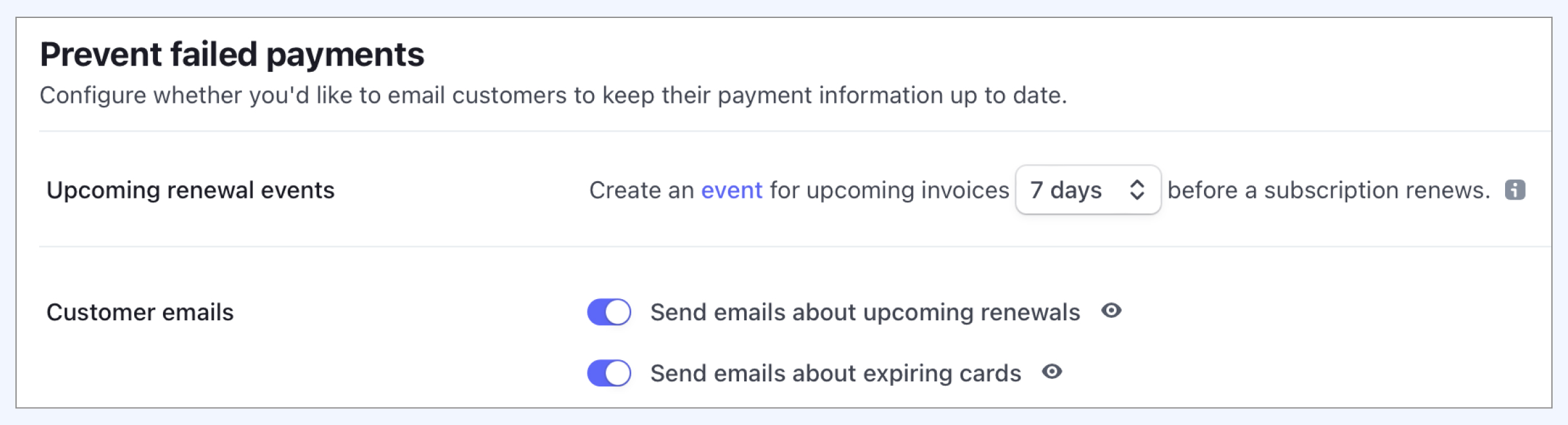
Enter the URL of your customer portal in the Link field when configuring your upcoming renewal email to facilitate easy updates of payment information.
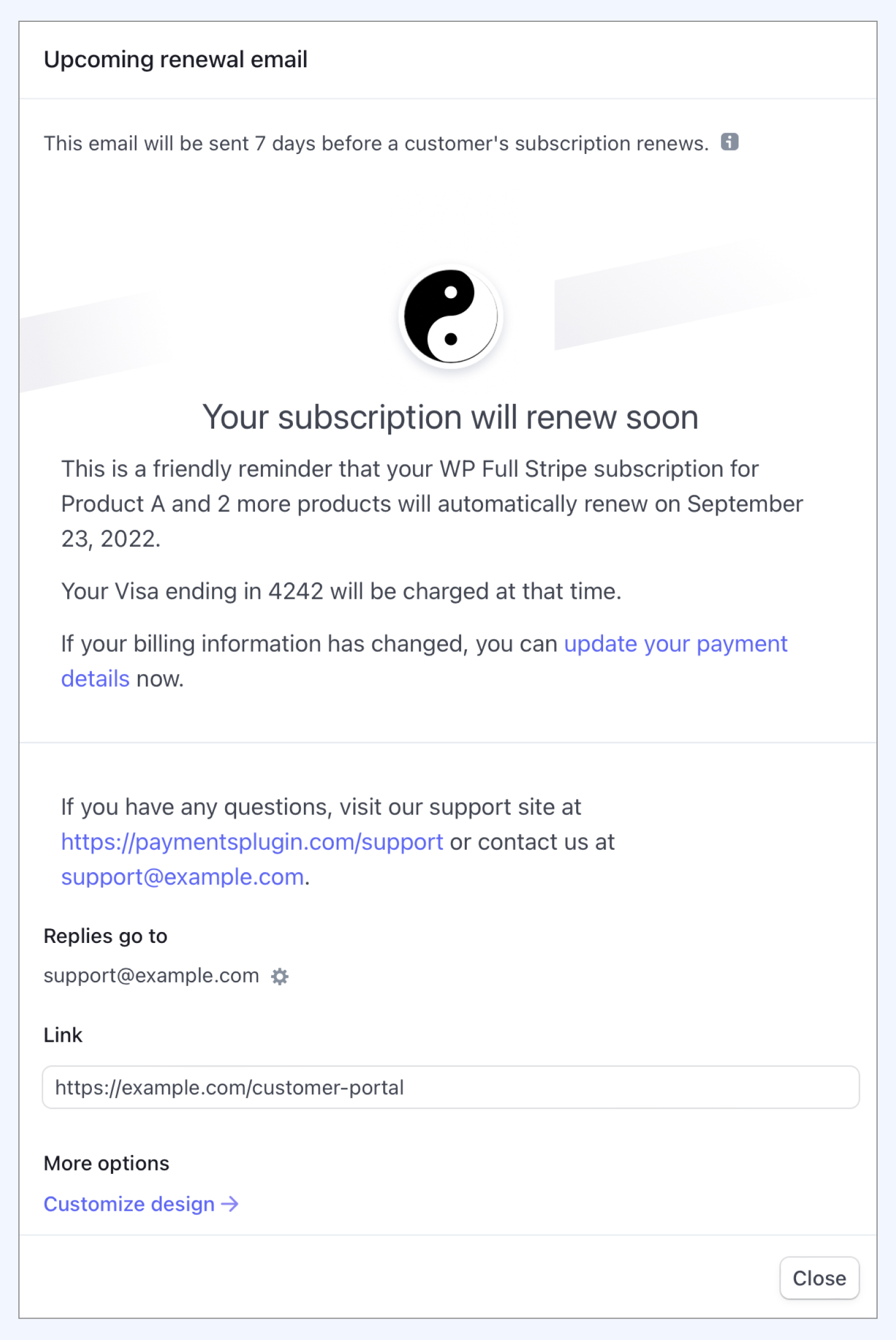
Step 3: Set up expiring card notifications
Stripe allows you to automatically send notifications to customers with expiring cards.
Ensure this feature is enabled to prompt customers to update their card details before they expire.
Step 4: Manage failed payments
In the Manage failed payments section, define the steps you want to take when a payment fails.
This can include attempting to retry the payment automatically, sending customized emails to notify customers of the failure, and providing instructions for updating payment methods.
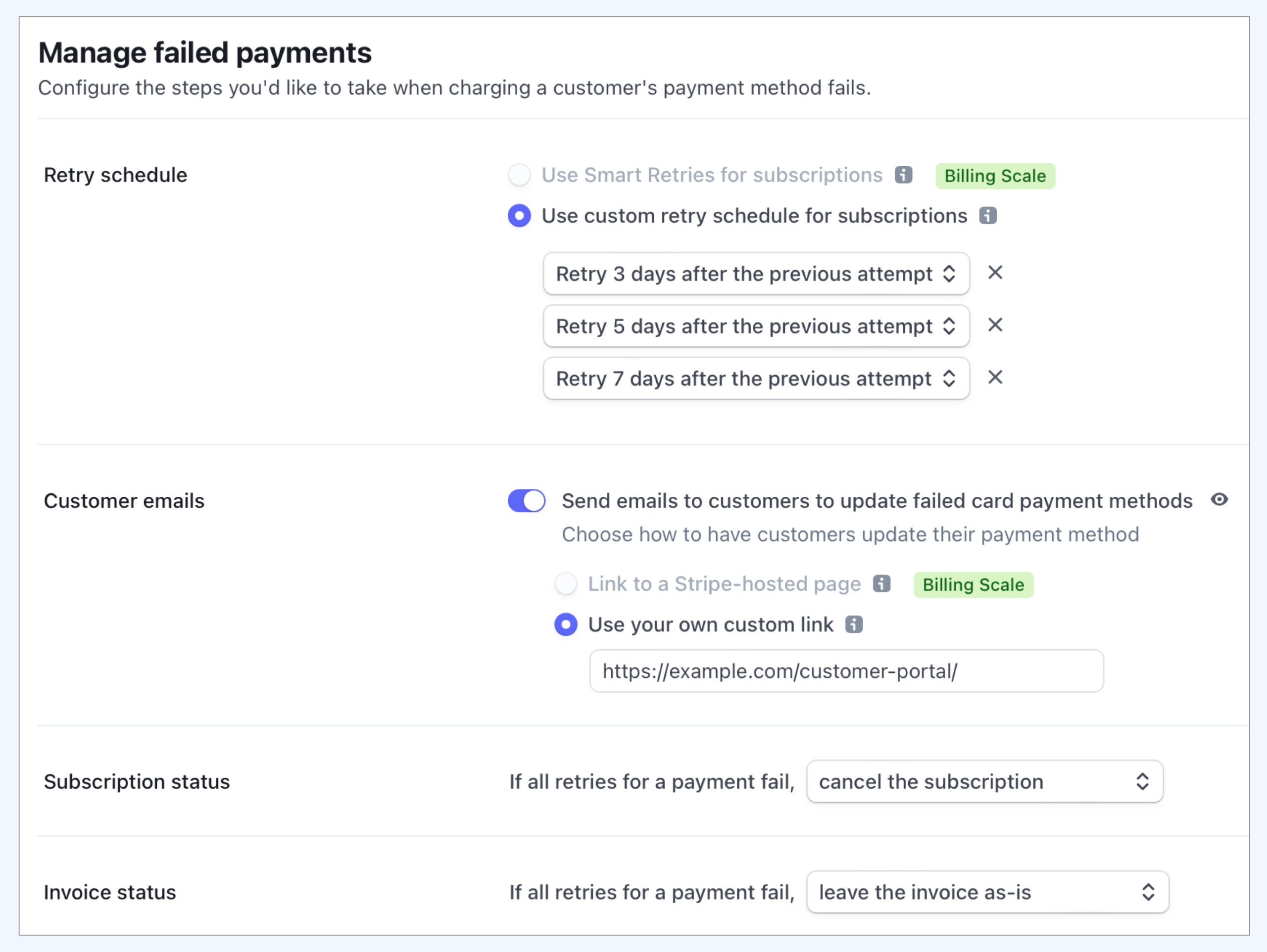
Step 5: Customize failed payment emails
Customize the content and appearance of your failed payment emails to ensure they are clear and helpful, encouraging customers to take immediate action to resolve payment issues.
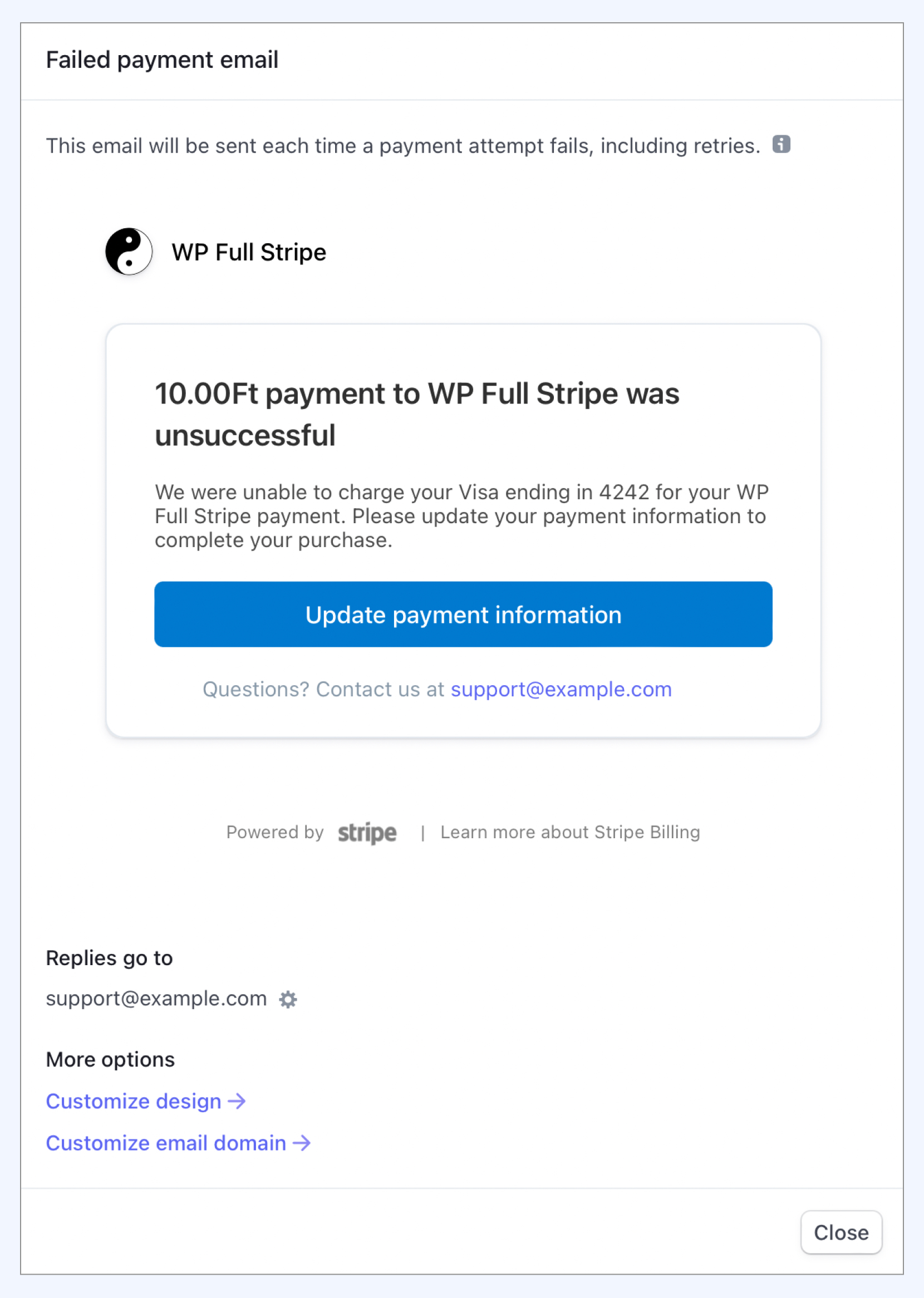
In the Manage invoices sent to customers section, configure any advanced features you need for one-off invoices, such as payment reminders, invoice customization, and setting terms for late payments.
By setting up these configurations, you can effectively manage your Stripe dunning process to reduce involuntary churn caused by payment issues.