Are you looking for a quick and easy way to create customized user roles and capabilities in WordPress? The User Role Editor WordPress plugin is here to save your day! Let’s see how this no-code solution helps you take full control of your website!
When does the User Role Editor WordPress plugin come in handy?
If it’s your first time hearing about the User Role Editor WordPress plugin, you’re probably asking yourself: why do I need WordPress user management plugins? How do they help?
Well, if you have a team in charge of managing your WordPress website, or you’re running a membership site, you’ll need a way to control what each of these users is (and isn’t) allowed to do.
For instance, you might want your graphic designers to manage your media files, but you may not want to allow them to publish blog posts or pages. Or, you might want to limit the capabilities of your shop managers in WooCommerce. Regarding subscriber-only content, another example would be creating different levels of membership and tying each to a different subscription plan.
WordPress user roles are designed to give site owners a certain degree of control of what users can and can’t do within the site. However, without any plugin to enhance user management, the role and capability management in WordPress is rather spartan.
Role management in plain-vanilla WordPress
Just to give you an idea of why using WordPress alone won’t be enough to solve complex tasks, let’s see a few examples!
Without using the User Role Editor WordPress plugin, only the primary role can be specified when adding a new user:
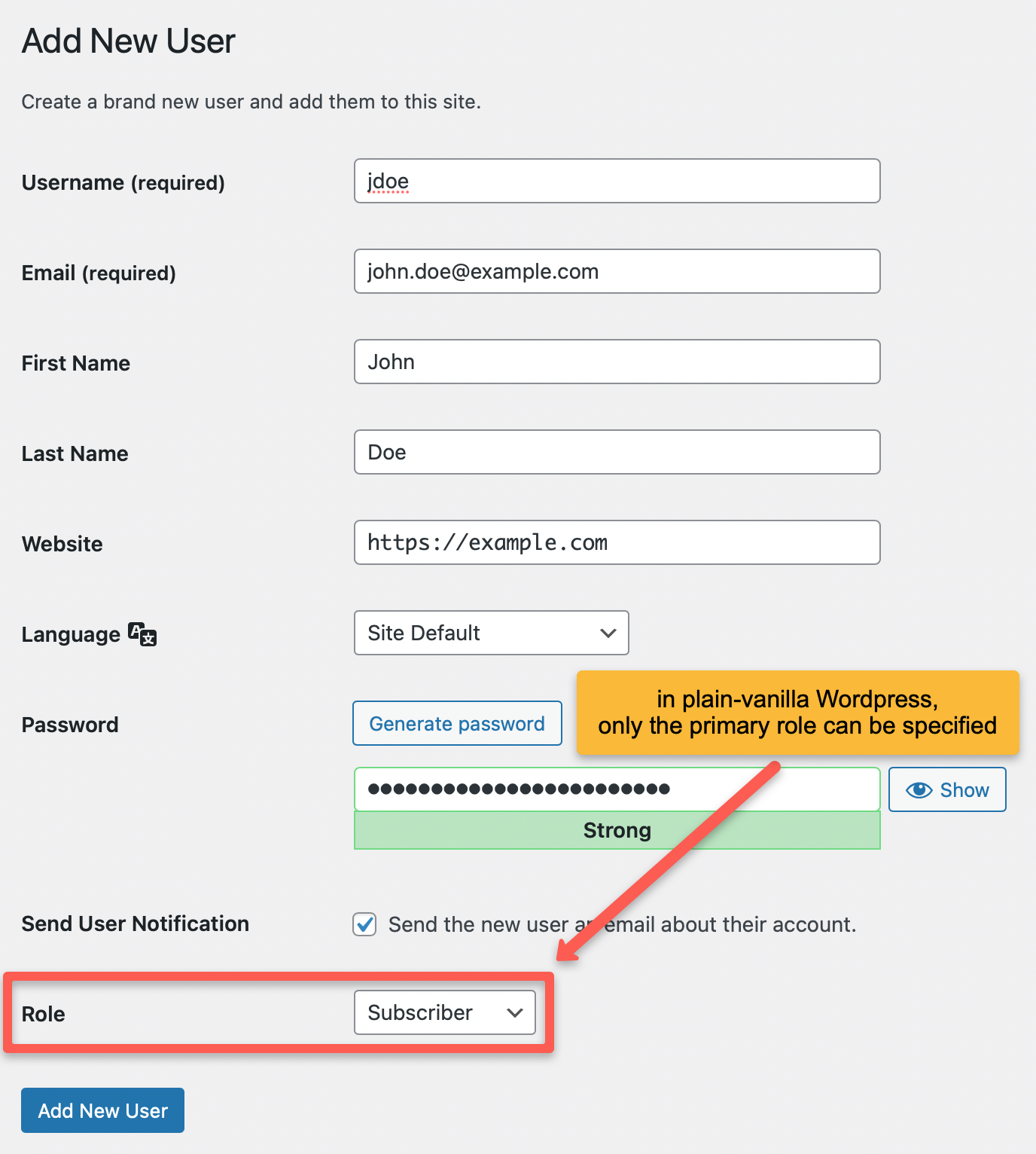
Furthermore, when editing an existing user, only the primary role can be changed:
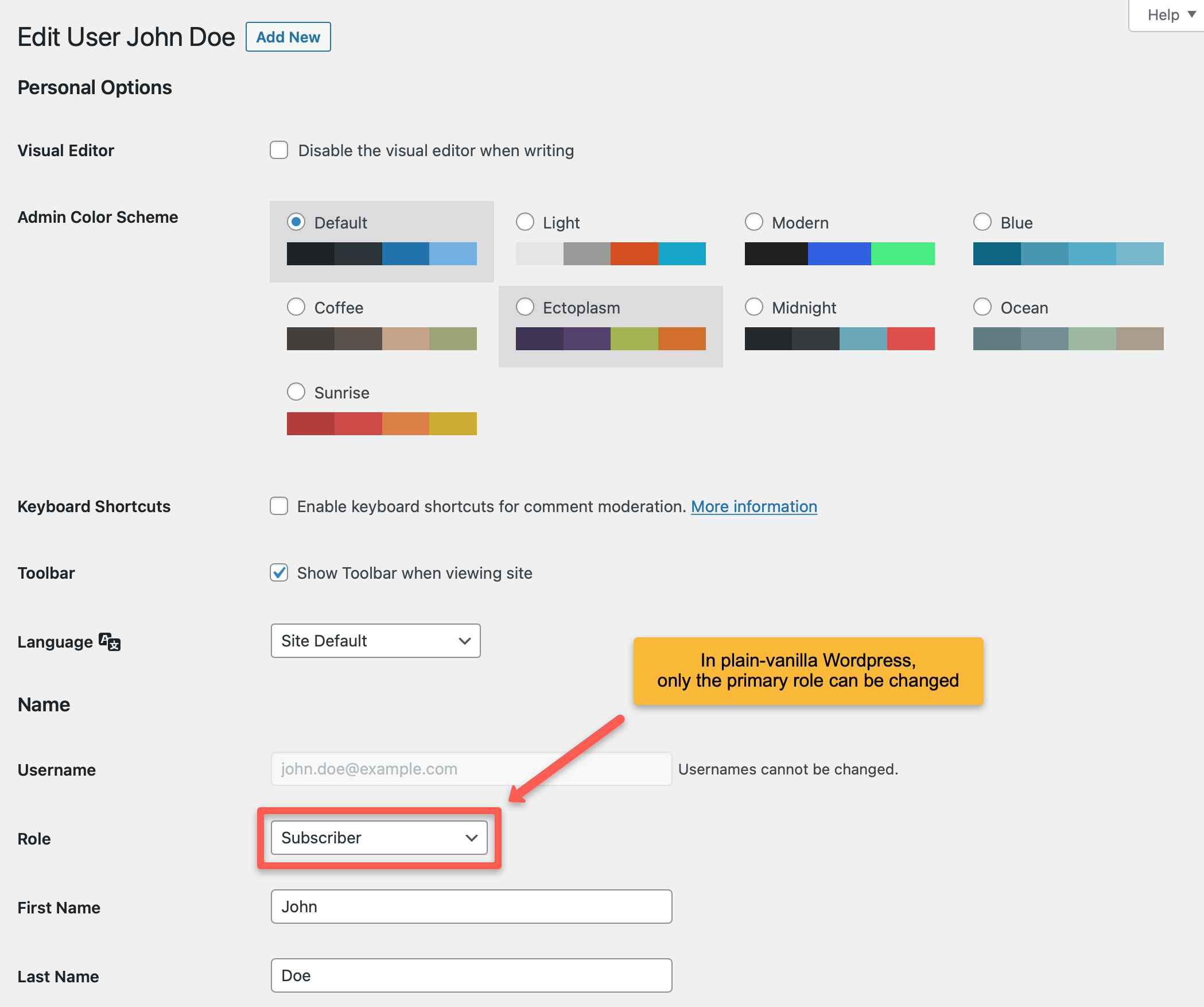
However, on the “Users” page, all roles (primary, others) are listed for users:
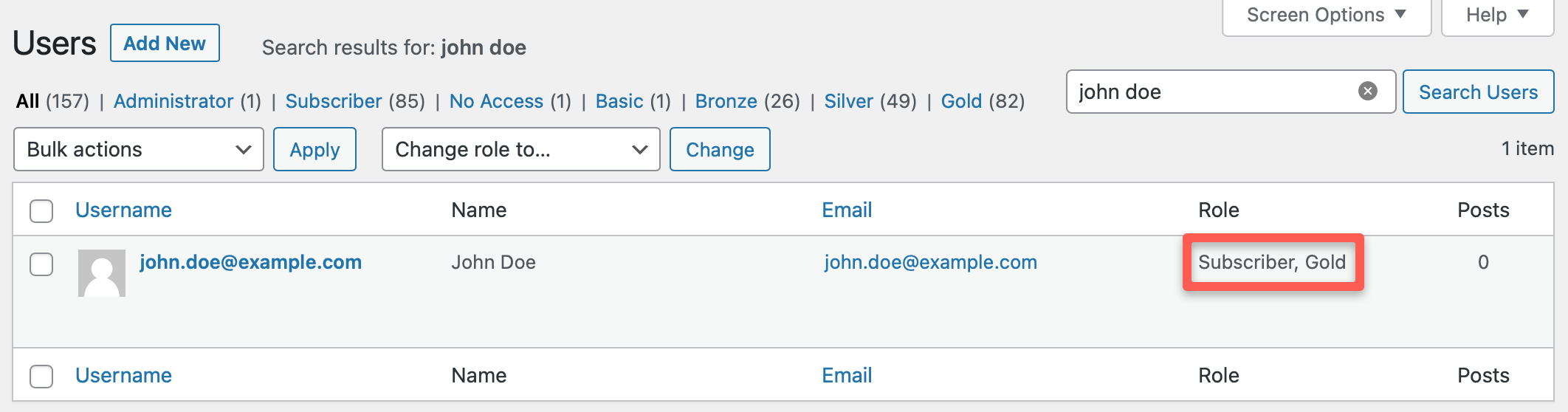
On this page, only a “Change role” action is available that removes all roles of the given user and adds the selected role. Also, when editing the profile of a user, WordPress doesn’t show the user’s capabilities.
How does the User Role Editor WordPress plugin ease your life?
It’s safe to say that User Role Editor is one of the best user role management plugins for WordPress!
The plugin allows you to change existing WordPress user roles and capabilities or create WordPress custom user roles with a few mouse clicks.
Compared to the built-in user management features of WordPress, the User Role Editor WordPress plugin allows you to assign multiple roles to one user. For instance, when adding a new user, you can specify additional roles. Furthermore, when editing a user, you can simply change roles and capabilities individually in a few seconds.
Let’s see what all that looks like in practice!
How to edit an existing user role in WordPress?
Using the User Role Editor WordPress plugin, changing existing user roles will be a walk in the park!
Step 1: Select “Users > User Role Editor” in the left panel. You’ll be taken to the plugin’s main interface.
Step 2: Next, select the user role you want to modify from the top drop-down menu. Below the role, you’ll see a list of all capabilities currently allowed for this role. Check the box next to “Show capabilities in human readable form” to list capability names in an easily readable format.
Step 3: Select or deselect the capabilities you want to add to or remove from the role.
Step 4: Click “Update” to save your changes. And that’s it! If you wish to apply these modifications to all sites of your multisite WordPress network, make sure to tick the “Apply to All Sites” checkbox on the top of the form before saving your changes.

How to create a WordPress custom user role?
Follow the below steps to create a custom user role using the User Role Editor WordPress plugin:
Step 1: Select “Users > User Role Editor” in the left panel.
Step 2: In the right-side button panel, choose “Add Role”.
Step 3: Enter the ID and Display Role Name. The latter will appear for users in the WordPress dashboard, and the former will only be shown in the User Role Editor WordPress plugin.
Step 4: If you wish to speed up the process, the plugin allows you to clone an existing role by selecting it as a template from the “Make copy of” drop-down.
Step 5: Click “Add Role”.
Step 6: Next, select the capabilities you want to add to the new role.
Step 7: Click “Update”, then “Yes” in the Confirm window, and you’re done!
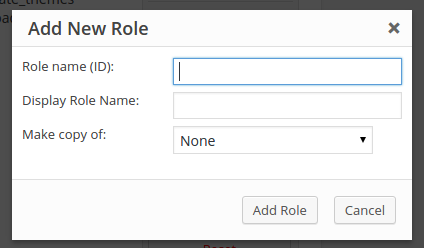
How to add custom roles to users?
The User Role Editor WordPress plugin allows you to add additional capabilities directly to the users. All you have to do is follow the below steps:
Step 1: Select “Users > All Users” in the left panel.
Step 2: Search for the given user, and click “Capabilities” below the name:
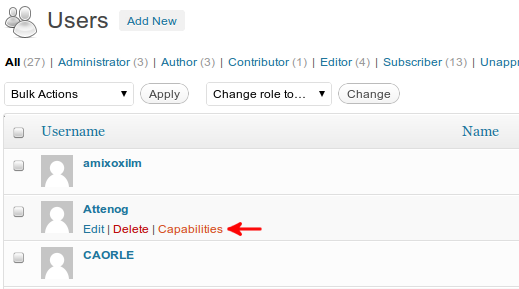
Step 3: Assign another role and/or further capabilities to the user by checking the relevant boxes:

Step 4: Click “Update” to save your changes!
Further settings of the User Role Editor WordPress plugin
You can find the plugin’s further settings on the “Settings > User Role Editor” page.
On the “General” tab, you can customize the plugin:
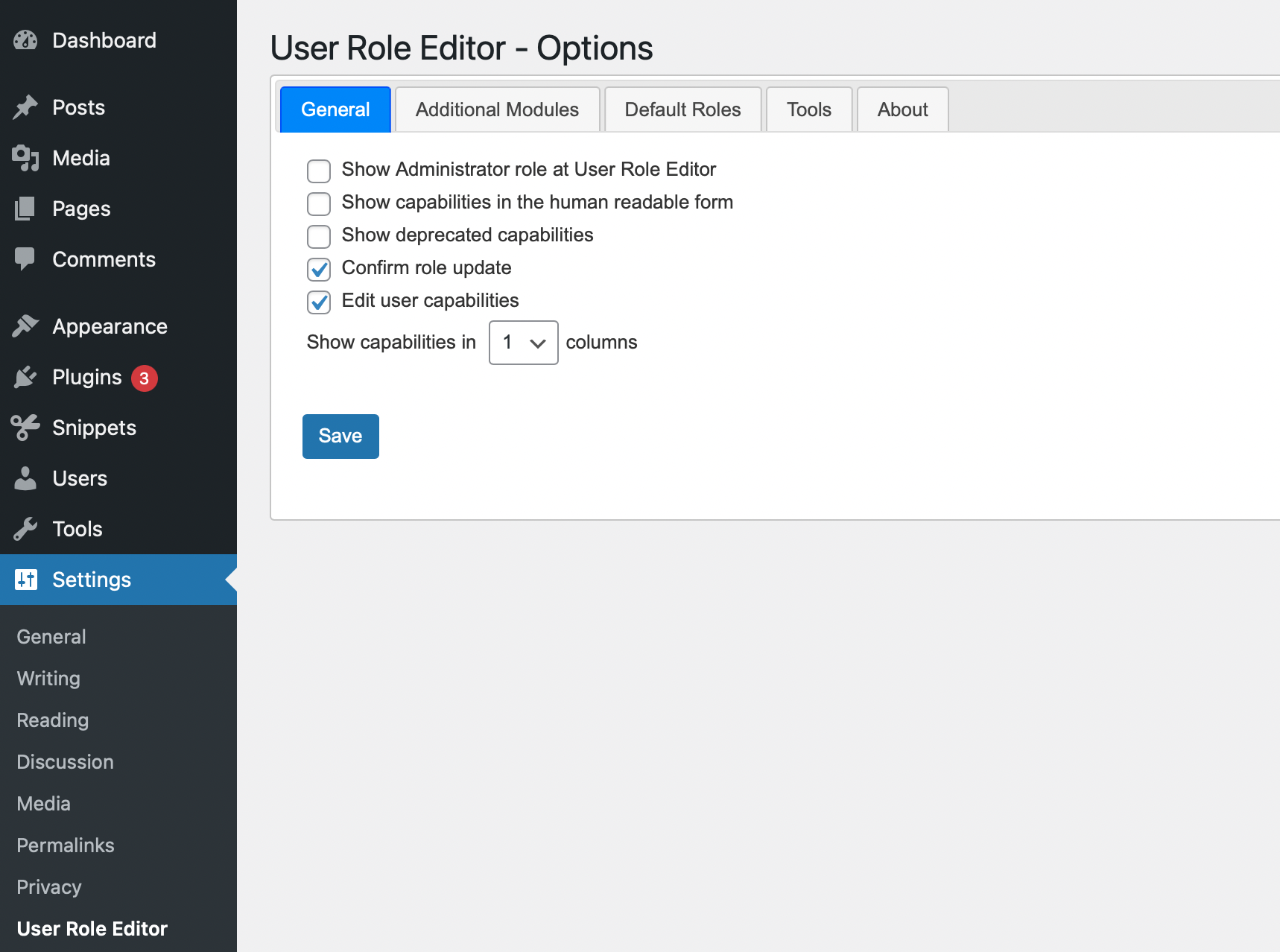
Furthermore, on the “Default Roles” tab, you can specify the primary and further roles of newly created users:

In case you messed something up, the User Role Editor WordPress plugin allows you to reset user roles and capabilities on the “Tools” tab:

Make sure to make a backup copy of your database before proceeding with the operation!
For more detailed instructions, you can take a look at the WordPress User Role Editor documentation!
The perfect recipe for your WordPress membership site
If you’re just about to start your membership site, but still don’t know how you’ll handle your subscriptions and payments, we have some additional hints and tips you can make use of!
Using Stripe as your payment service provider together with the plugin WP Full Pay and its Members add-on, you can start making money from your WordPress in a matter of hours!
The WP Full Members add-on enables you to offer different levels of membership, each tied to a subscription plan:

How does the add-on work?
It helps you create WordPress users when customers subscribe to subscription plans. The subscription plans are mapped to membership roles. These are then added to the newly created WordPress user. Here, the User Role Editor WordPress plugin helps to make sure that users have the right capabilities based on their subscription roles.
Besides creating WordPress users as part of the subscription flow, you can also import members from Stripe or add new members manually. In both cases, a WordPress user is created, and the appropriate membership role is added to the WordPress user.
Furthermore, using Members, subscribers can take advantage of the customer portal (my account page) provided by WP Full Pay that allows them to update credit card details, upgrade, downgrade, or cancel subscriptions, and download invoices.
Make sure to check the WP Full Members setup guide to learn more about how WP Full Members works, and how you can configure it to create protected content.
User Role Editor WordPress plugin – Wrap-up
If you’re looking to edit existing user roles and capabilities in WordPress or create custom user roles, the simplest way is by using the User Role Editor WordPress plugin. It enables you to have full control of the roles and capabilities of your users, allowing you to customize your WordPress website without any coding experience!