Are you frequently missing out on leads and sales because emails sent from your WordPress site are ending up in the spam folder? Well, we’ve got some good news: this issue can be fixed quite easily. The WP Mail SMTP plugin makes sure your emails are successfully reaching the inbox of your leads and customers. The most popular WordPress SMTP and PHP mailer plugin is used by more than 2 million websites worldwide to send their emails reliably. Today, we’d like to show you how it can help boost your business as well!
Table of contents
Why does email deliverability matter?
Before jumping right to the benefits of using the WP Mail SMTP plugin, let’s discuss first, what email deliverability is and why it matters.
Email deliverability is a term that describes where your email ends up once it is delivered. In other words, it decides if your email will land in the inbox, spam folder, or another folder.
Having strong email deliverability is crucial to running successful email campaigns. As a business owner or marketer, you might spend weeks or even months talking through your personas, target audiences, and messaging. Then, you’d spend hours planning every detail of your campaigns, crafting the perfect copy, choosing the right colors, fonts, and structure. You might even spend time on optimizing your email receipts to drive future engagement and sales.
With all the blood, sweat, and tears that go into your emails, discovering that they never reached the inbox of your leads is more than disappointing. Therefore, it’s imperative to make sure that deliverability doesn’t negatively impact your campaigns.
How can you check email deliverability?
If you use any plugin for your WordPress site that sends emails, such as WP Full Pay, for instance, you need to make sure that your WP site is properly configured to send emails.
You can check this by using a tool such as the Check & Log Email plugin. All you need to do is enter your email address in the “Send a test email” field and click the “Send test email” button. Next, check your inbox if the email has arrived.
There are three possible outcomes:
- WordPress delivered the email, and it showed up in your inbox. This is something to be happy about, as it means that sending emails in WordPress is configured properly.
- WordPress delivered the email, but it ended up in the spam folder. This means that even though sending emails is enabled on your server, there’re issues with authentication that cause email providers to flag your emails as spam.
- The email wasn’t delivered. This means that sending emails via PHP mail() is disabled on your server.
Why aren’t your emails getting delivered?
There are three possible answers:
1) Your email looks like spam
WordPress sites and plugins send emails using the PHP mail() function by default. However, this mail() function doesn’t add any authentication to prove that the message is legitimate. With the rise of aggressive spam filtering, email providers check each incoming email to determine whether they were sent by a legitimate website. As a result, they may allow the email to reach the recipient’s inbox, send it to the spam folder, or block it entirely. One way for email providers to decide is to check if the email originates from the same location it claims to be sent from. The WP Mail SMTP plugin can help you fix this problem.
2) The PHP mail() function is disabled by your web hosting provider
A number of WordPress hosting servers are not configured to use the PHP mail() function due to security reasons. That’s why they simply disable PHP for sending emails. This way, your WordPress site won’t be able to send emails at all.
The WP Mail SMTP plugin can be configured to use SMTP instead of PHP which will fix this problem. SMTP (Simple Mail Transfer Protocol) is an industry standard for sending emails. Proper SMTP configuration helps to reach your customer’s inbox by using authentication.
3) You’re testing on localhost You might test your WordPress site on your local computer or an offline server before going live. In this case, PHP mail() won’t work. However, using an external SMTP server and a WordPress SMTP mail plugin will help you test all email-related functions on your website.
How exactly does the WP Mail SMTP plugin fix these issues?
The WP Mail SMTP plugin dramatically improves WordPress email deliverability.
How does it work?
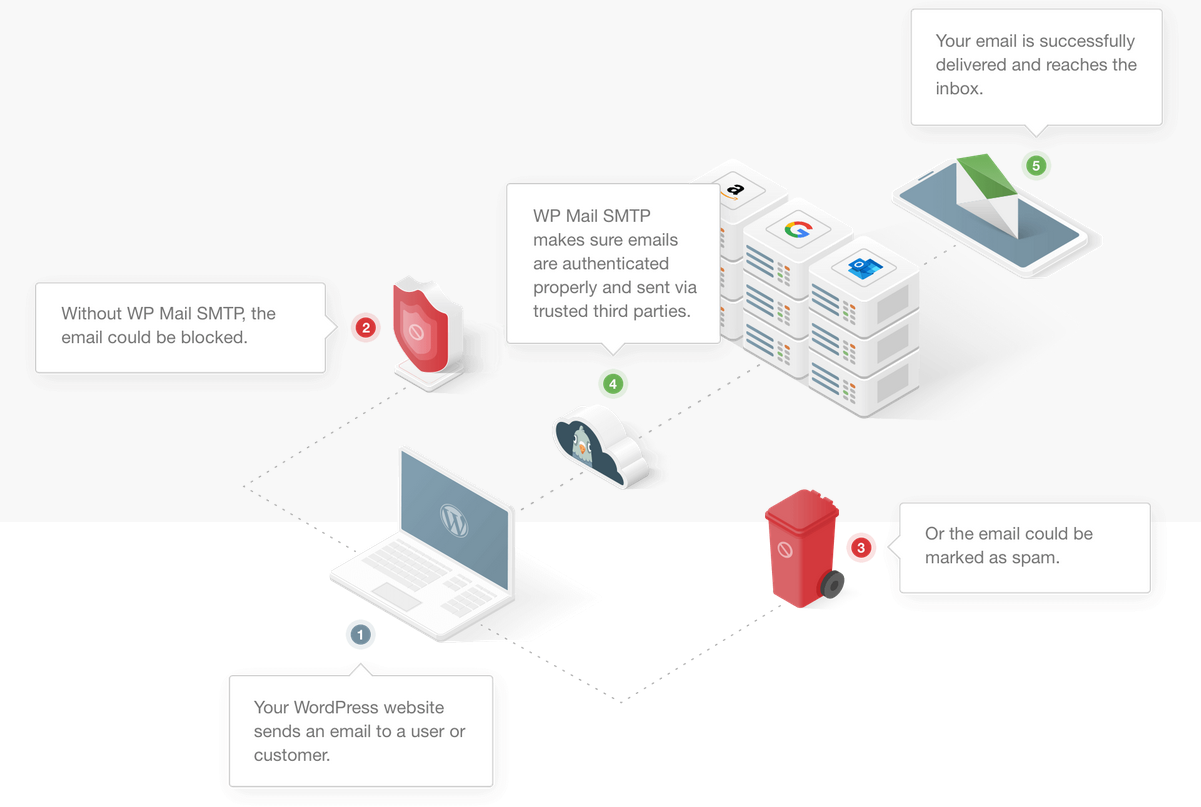
The WP Mail SMTP plugin ensures your emails get delivered by improving how your WordPress site sends emails. It reconfigures the wp_mail() function to either use proper SMTP host credentials or leverage a built-in SMTP mail provider.
When using one of the built-in SMTP mail provider integrations of the plugin, emails are sent using the provider’s direct API. This helps your emails reach the inbox of your leads and customers even if your web hosting provider is blocking SMTP ports. This way, your emails will be recognized as legitimate and bypass aggressive spam filters.
Game-changing features of the WP Mail SMTP plugin
Let’s see the features that make WP Mail SMTP the most powerful and user-friendly SMTP plugin:
- Easy integration with popular SMTP providers: The WP Mail SMTP plugin integrates with the most secure SMTP/email delivery providers, including SMTP.com, Sendinblue, Gmail/G Suite, Office 365, Amazon SES, MailGun, SendGrid, and more. Therefore, you don’t need to use different SMTP plugins and workflows for different SMTP providers.
- Smooth operation: The WP Mail SMTP plugin has no impact on your website’s speed. It’s designed with performance in mind to ensure your site keeps running smoothly and fast.
- Best-in-class security: The plugin ensures your site is safe and secure by using direct SMTP mailer integrations. This means you’ll never have to enter your username or password in the plugin settings. Consequently, these credentials will not be stored in the database. Instead, the plugin uses tokens or API keys that are much more secure. Furthermore, when using a custom SMTP mailer, the WP Mail SMTP plugin provides the option to insert your password in your wp-config.php file. This way, it won’t be accessible in your WordPress settings or the database, either.
- Step-by-step documentation: The full documentation and tutorials walk you through every step of setting up the WP Mail SMTP plugin and tweaking it to fit your specific needs.
- Top-Rated Support Team: Even though the WP Mail SMTP plugin offers a detailed documentation, setting up a new plugin on your WordPress site might involve having some questions – especially, if you’re not a developer. Don’t panic: you can always rely on the WP Mail SMTP support team. Just reach out and they’ll be glad to help you every step of the way.
WP Mail SMTP Pro plugin: invaluable additional features
In addition to the above, the WP Mail SMTP Pro version unlocks extra tools to help you measure email engagement and improve email deliverability:
- Easy-to-use email log: Concerned about missing something important? Unsure if emails are going out correctly? The WP Mail SMTP plugin gives you peace of mind by allowing you to keep track of all the emails sent through your site. You can resend or forward emails, track email opens and clicks, store email attachments, print emails, and export your WordPress email logs to CSV, EML, or Excel.
- Effortless performance tracking: The plugin even prepares email reports that enable you to track deliverability and engagement at a glance. Additionally, you’ll receive a weekly email summary sent directly into your inbox to review the performance of your campaigns.
- Full control over notifications: Are important emails slipping your attention because you’re getting too many notifications from your WordPress site? This won’t be an issue anymore: the WP Mail SMTP plugin lets you turn off notifications you don’t need.
- Smooth SMTP configuration for multisites: If you’re running a multisite network, the WP Mail SMTP plugin can save you plenty of time since it provides a centralized location to easily configure your SMTP settings for all sites.
- White Glove Setup: You’d rather skip the headache of setting up the plugin yourself? Lean back and let the WP Mail SMTP team set everything for you.
WP Mail SMTP plugin setup
Now that you’re familiar with the benefits of the WP Mail SMTP plugin and how it works, you might be ready to install it. Let us quickly walk you through the steps!
1) To download the WP Mail SMTP plugin, log in to your WP Mail SMTP account. Then click the Downloads tab:

2) This will direct you to a new page showing all of your available licenses. Here, click the Download WP Mail SMTP button next to one of your licenses. This will save a zipped file of the plugin:

3) Next, navigate to the WordPress admin area of the site where you want to install the WP Mail SMTP plugin. In the admin dashboard, go to Plugins » Add New. Then click the Upload Plugin button:
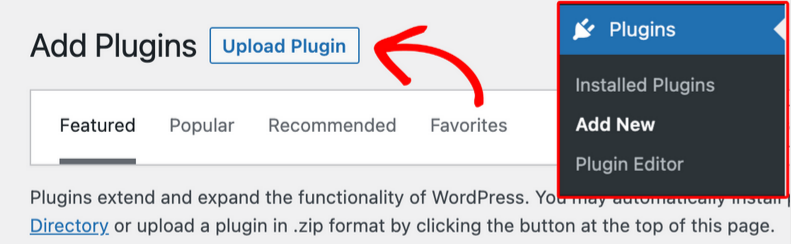
4) Next, you’ll be able to upload the plugin by clicking the Choose File button and selecting the WP Mail SMTP zip file. After the file is uploaded, click the Install Now button:
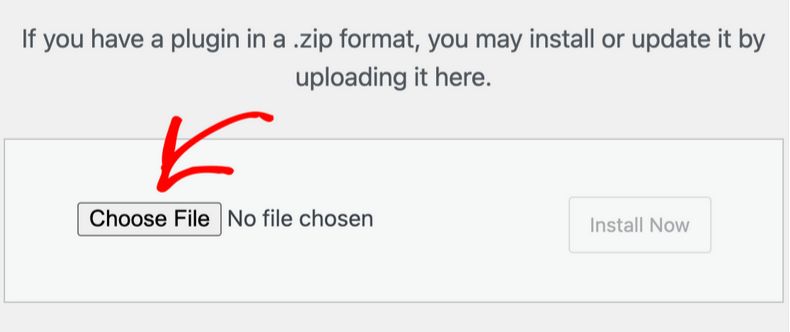
5) Once the WP Mail SMTP plugin is installed, click the Activate Plugin button:

And that’s it – the WP Mail SMTP plugin is set up!
Plugin configuration
Now, all you have to do is configure the plugin. The WP Mail SMTP WordPress plugin has dedicated configuration options and settings pages for popular mailers, such as:
- SMTP.com: Undoubtedly the market leader in email delivery services. We recommend it especially for bigger businesses due to its scalability.
- Sendinblue: Rated as the best marketing automation platform for SMBs, it offers email marketing features as well as improved email delivery. Smaller businesses can use its free plan to get started.
- Amazon Simple Email Service: It’s a cost-effective, flexible, and scalable email service that enables developers to send emails from within any application. Since its setup requires some technical knowledge, we only recommend this option for advanced users.
- Mailgun: This mailer enables you to send large quantities of emails effortlessly. It has great reliability and offers competitive pricing.
- Google Workspace/Gmai: Are you a blogger or a small business owner already using Google Workspace? In this case, you can save some money by using your Gmail or Google Workspace account for SMTP emails. Unlike other Gmail SMTP plugins, the WP Mail SMTP plugin uses OAuth to authenticate your Google account, keeping your login information 100% secure.
- Microsoft 365/Outlook.com: Similarly, if you’re already using Microsoft 365 for your business, you can easily connect it to your site via the WP Mail SMTP plugin.
- Postmark: This option includes features such as segmentation and tagging to keep all the emails sent from your site organized.
- SparkPost: This platform claims to be the world’s largest and most reliable email sender, delivering nearly 40% of all commercial emails. We recommend it primarily for large-scale businesses, but smaller brands can also get started with the free test account.
If you’d like to use a custom SMTP host, your setup will be checked by the WP Mail SMTP plugin to ensure that all configurations are set correctly, not only on your SMTP host but on your website’s Domain Name Server as well. This way, custom hosts will work just as reliably as any supported SMTP provider.
One-click migration
If you already have an SMTP plugin installed on your website, switching to the WP Mail SMTP plugin will also be a walk in the park! When running the Setup Wizard, WP Mail SMTP will automatically detect your existing SMTP plugin. All you have to do is click Import to copy your settings over.
WP Mail SMTP plugin – Wrap-up
Having strong email deliverability is crucial to running successful email campaigns. The WP Mail SMTP plugin makes sure your emails are authenticated properly and sent via trusted third parties. This ensures that all your emails are delivered successfully so that you’ll never have to worry about emails going missing or ending up in the spam folder again!