If you’re looking to create Stripe donation forms and accept donations on your WordPress website, you’ll need a plugin for that. WP Full Pay is a plugin that enables you to create donation forms through Stripe.
In this article, we will go through step-by-step on how you can create a Stripe donation form on your WordPress site with WP Full Pay.
You can download WP Full Pay plugin for free, create donation forms with Stripe, and test Stripe transactions on your WordPress site.
How to create Stripe donation form on WordPress?
To create a Stripe donation form on a WordPress site, the follow these steps:
Step 1: Install WP Full Pay
First, you need to install a WordPress donation plugin to help you create a donation form.
With WP Full Pay, you can set up either fixed or custom donations, as well as one-off and recurring payments, depending on the Stripe product you create. Plus, you give donors the option to select the frequency of their donations, be it a one-time, weekly, or monthly contribution.
It is easy to set up and works with Stripe for secure payments.
To install WP Full Pay:
- Go to your WordPress dashboard.
- Click on Plugins and then Add New.
- Search for WP Full Pay.
- Click Install Now, and then Activate.
Or,
NOTE: You no longer need to manually add Stripe API keys with WP Full Pay version 7.0 and later. Stripe Connect makes the integration process easy and allows you to connect your Stripe account directly through the WP Full Pay.
Step 2: Create donation form
On your WordPress dashboard, navigate to Full Pay → Forms.
Click the ‘Add form’ button.
 Creating a Stripe donation form on WordPress
Creating a Stripe donation form on WordPress
On the new page, enter a name for your donation form and select ‘Donation‘ as the form type.
As you enter the display name, an identifier will automatically generate.
Then, click the ‘Create & Edit Form‘ button.
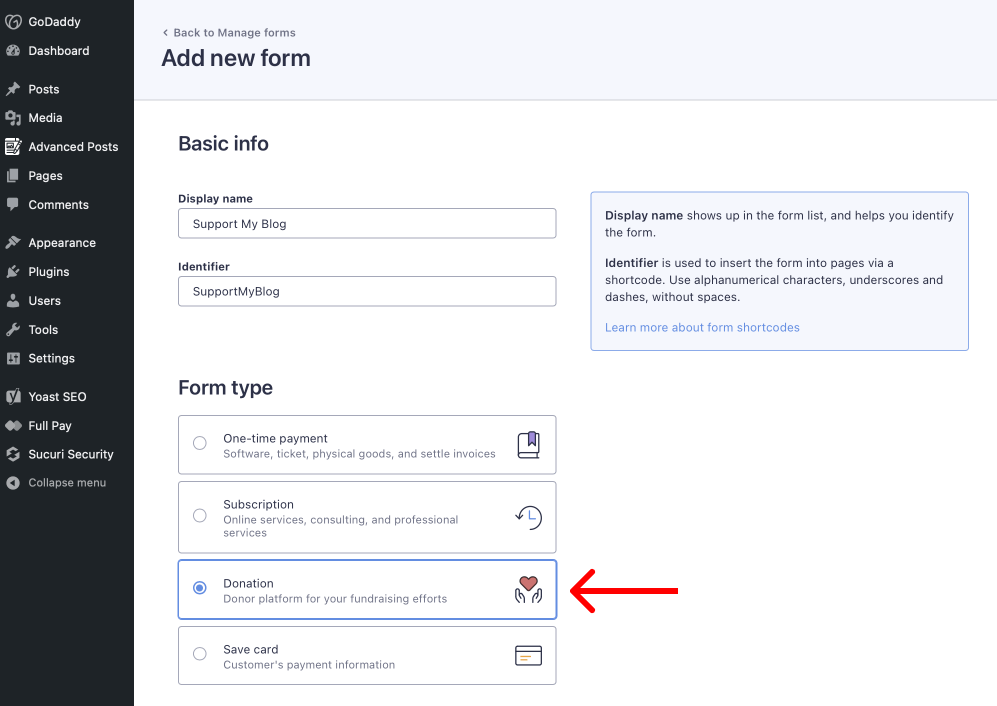 Creating donation form on WordPress
Creating donation form on WordPress
Step 3: Set form properties and select post-donation page
Choose a page to display after a donation is made.
Hit the ‘Save Changes’ button.
Learn how to create a thank you page.
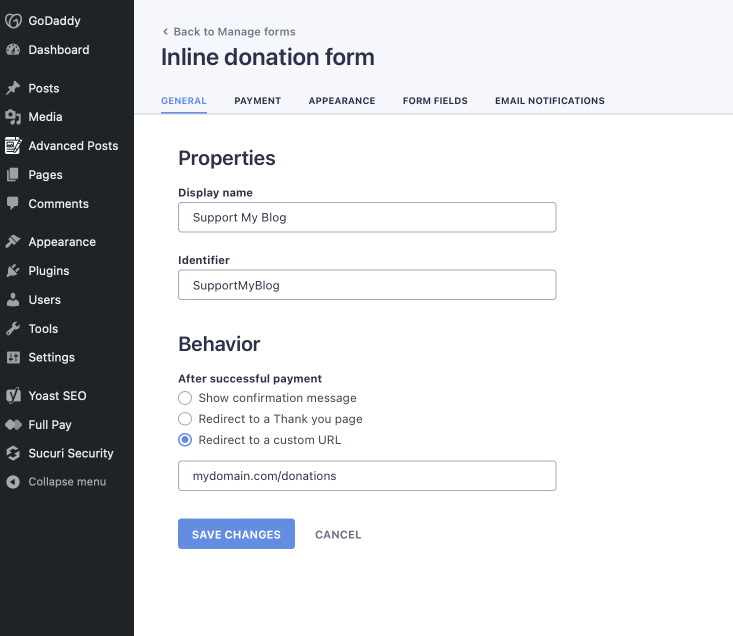 Adding thank you page for your donation form
Adding thank you page for your donation form
Step 4: Connect Stripe product and customize style
Create Stripe product. In Stripe context, a “product” represents what you sell and helps you manage your offerings in the Stripe dashboard.
Products can be set up for one-time purchases, where customers pay once, or as subscriptions with recurring payments, such as monthly, quarterly, or yearly.
On the following page, add the Stripe product you’ve created as your donation form.
On this page you can customize elements such as the Stripe theme and button label.
You can also personalize the donation form with custom CSS.
You might also like to read how to customize forms with custom CSS.
Click the ‘Save Changes’ button.
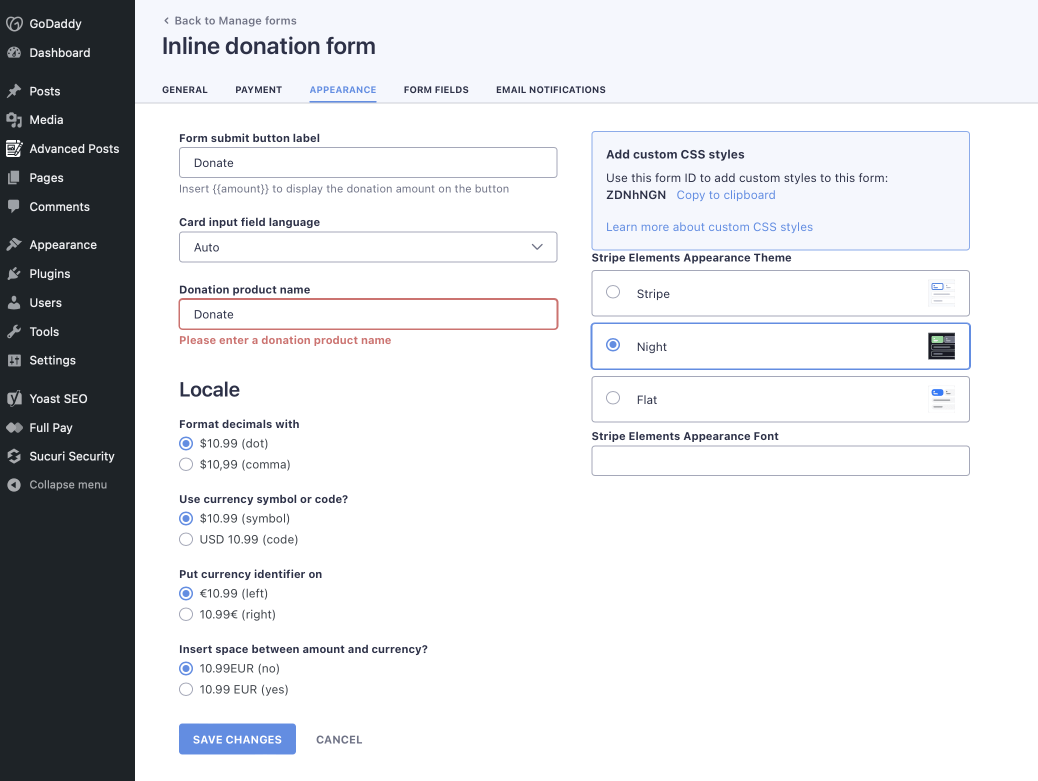 Customizing donation form on WordPress
Customizing donation form on WordPress
Step 5: Implement the form
After creating and saving the form, you will be redirected to the all forms page.
Here, click on ‘Copy Shortcode’.
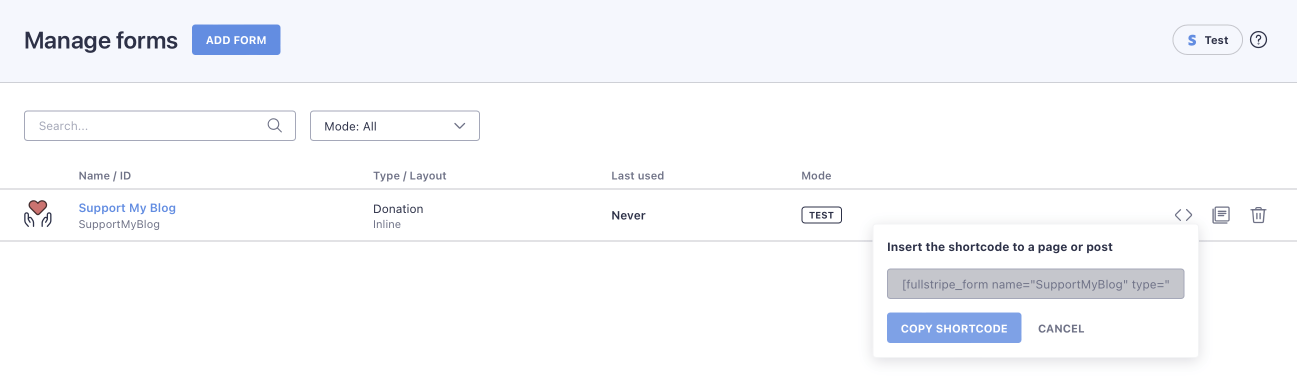 Inserting Stripe donation form to your WordPress page
Inserting Stripe donation form to your WordPress page
Next, navigate to the page where you want to embed the donation form.
To embed the Stripe form, simply paste the shortcode you copied.
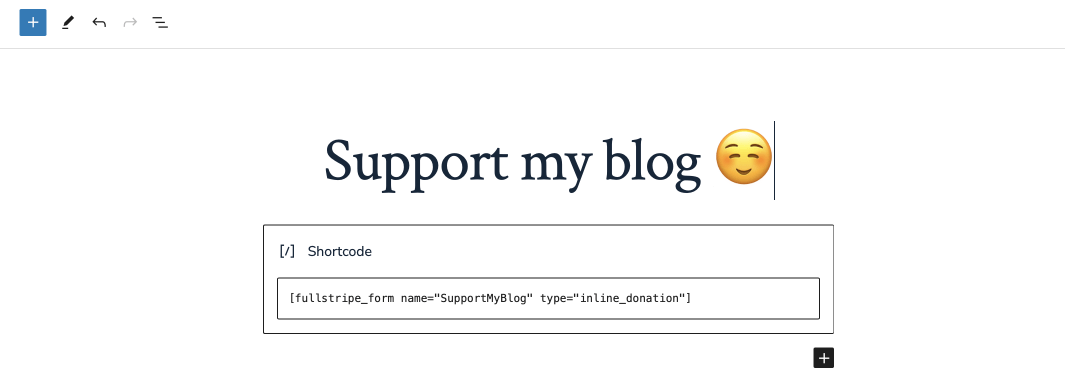 Inserting Stripe donation form to your WordPress page
Inserting Stripe donation form to your WordPress page
Everything is ready to go!
Now, you can start accepting Stripe donations on your WordPress site. 🥳
Here’s how your donation form will appear by default, without any customization:
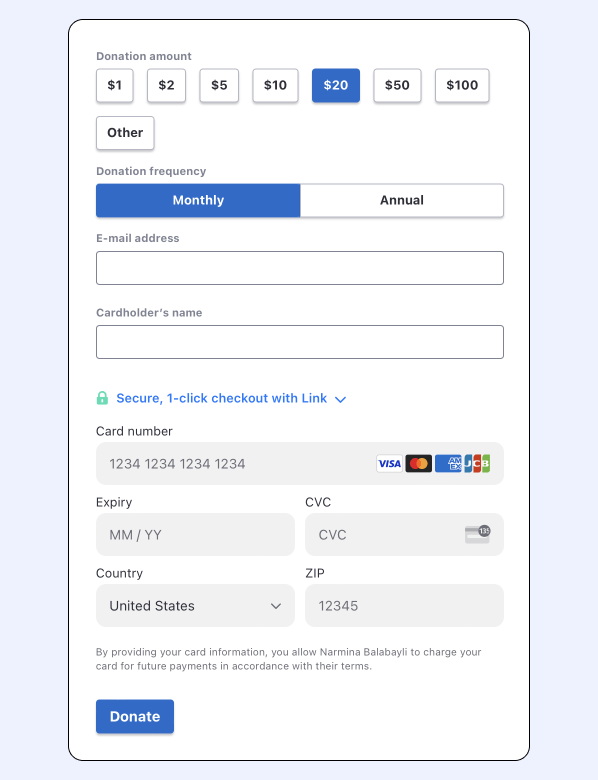 Simple Stripe donation appearance
Simple Stripe donation appearance
Before announcing your donation form to fans and supporters, it’s important to first run a test transaction to ensure everything is working smoothly.
For testing your donation form, navigate to WP Full Pay → Settings → Stripe account on your WordPress dashboard.
Here, toggle the account mode to ‘Test’.
This will allow you to conduct transactions without processing actual payments.
Learn how to conduct a Stripe test transaction.
For added security and peace of mind, consider including Stripe’s trust badges on your donation form. This can help reduce the abandonment rate and assure your donors that their payments are secure.