If you search an eCommerce platform on the internet to sell products or services, you’d see that WooCommerce (WordPress plugin) is among the first results. WordPress is an open-source CMS that is widely used to create and manage websites. For selling on WordPress, the traditional way is to install WooCommerce plugin, which turns your website into an online shop.
However, WooCommerce is not the only option available, and you might be looking for a WooCommerce alternative.
Questions may arise:
You may ask, “Do I need WooCommerce to sell on WordPress?” or “Can I sell products through WordPress?”
No you don’t have to install WooCommerce to sell products or service on your WordPress site.
You can add e-commerce functionalities to your WordPress site and sell single or multiple products, even without installing WooCommerce.
How?
In this article, we’ll review how you can add products in WordPress without WooCommerce and create a webshop on your WordPress site.
Selling products through WordPress: overview
Selling products on WordPress is ideal if you have a single or limited number of products or services, or in the situations when you don’t want to deal with the complexities of WooCommerce.
Selling on WordPress is particularly useful for small businesses, freelancers, and non-profits that don’t necessarily need a full e-commerce platform.
WordPress allows you to add products to blog posts, homepage, or any inner pages where you want transactions happen with certain plugins, as alternatives for WooCommerce.
📖 You might also like to read: How to Add a Payment Gateway to Your WordPress Blog.
Why should you choose WordPress over WooCommerce for selling?
When deciding between using WordPress alone or integrating WooCommerce for selling products or services, it’s important to consider the specific needs of your business and the functionality you require.
Learn how to create single product website on WordPress.
Choosing WordPress over WooCommerce for selling products can be beneficial if you need a simpler, faster, and more cost-effective solution. It is ideal for small-scale operations, content-driven sites, non-profits, and businesses with specific or lightweight selling needs.
Here are some reasons and benefits of selling products through WordPress without WooCommerce.
1. Easier setup and management
WordPress is a user-friendly CMS that requires less work for adding products to the web pages of your WordPress site.
WordPress is simpler to set up and manage, making it ideal for those who want an easy to use website without complex e-commerce features. If you add products to your WordPress pages, you spend less time configuring and managing your site without WooCommerce.
2. Better performance and speed
Fewer plugins mean easier maintenance and better site performance for WordPress sites. Without a heavy plugins like WooCommerce, your site runs faster and more efficiently. This in turn positively impact SEO and user experience on your WordPress webshop.
3. Cost-effective
By selling through WordPress, you can avoid extra costs associated with WooCommerce, like hosting and paid extensions. Plus, you don’t need to buy additional plugins for advanced eCommerce features.
4. More flexibility
WordPress websites are perfect for simple selling. If you only sell a few products or services, WordPress handles it efficiently without the need for a full e-commerce solution. Selling products or services on WordPress is also Ideal for businesses that don’t need inventory management or complex product listings.
5. Content-driven websites
When you set up webshop on WordPress, you can maintain a focus on content while still facilitating transactions. Not to mention, WordPress is ideal choice for SEO purposes.
6. Ideal for non-profits and donations
If you’re a non-profit, you can collect donations on WordPress without the hurdles of WooCommerce. Moreover, you can handle event registrations or ticket sales with simple payment buttons on WordPress.
7. More flexibility and control
Being an open-source CMS, you can build custom solutions that fit your specific needs on WordPress without fitting into WooCommerce’s framework. Note that, customization requires additional coding costs is you’re not tech savvy.
By choosing WordPress over WooCommerce, you get a streamlined, efficient solution that meets your selling needs without added complexity.
So..
How to sell products on WordPress without WooCommerce?
Though not a direct WooCommerce alternative, you can use WP Full Pay plugin to sell products on your WordPress site.
WP Full Pay is ideal solution where you need a simple, efficient, and cost-effective way to sell products and accept Stripe-supported payments on your WordPress site.
To add products to your WordPress site, you can use WordPress’s own design tools like Gutenberg editor or Blocks. These editor tools are customizable and provide a simple way to create a product page or section on your site.
Next, you should connect Stripe to your WordPress site to create payment buttons and accept payments.
NOTE: Since WP Full Pay v7.0, you no longer need to manually add Stripe API keys, unless you have customized your code or are using the WP Full Pay Members Add-on. Learn how to set up Stripe on WP Full Pay v7.0.
How to add products in WordPress without WooCommerce and start selling?
Selling products or services on WordPress is quite easy with WP Full Pay, and requires only a few steps.
By following the steps below, you can efficiently set up product or service pages on your WordPress site.
Step 1: Install WP Full Pay
Option 1: From the WordPress admin dashboard:
- Go to Plugins → Add New.
- Search for “WP Full Pay”.
- Click Install Now and then Activate the plugin.
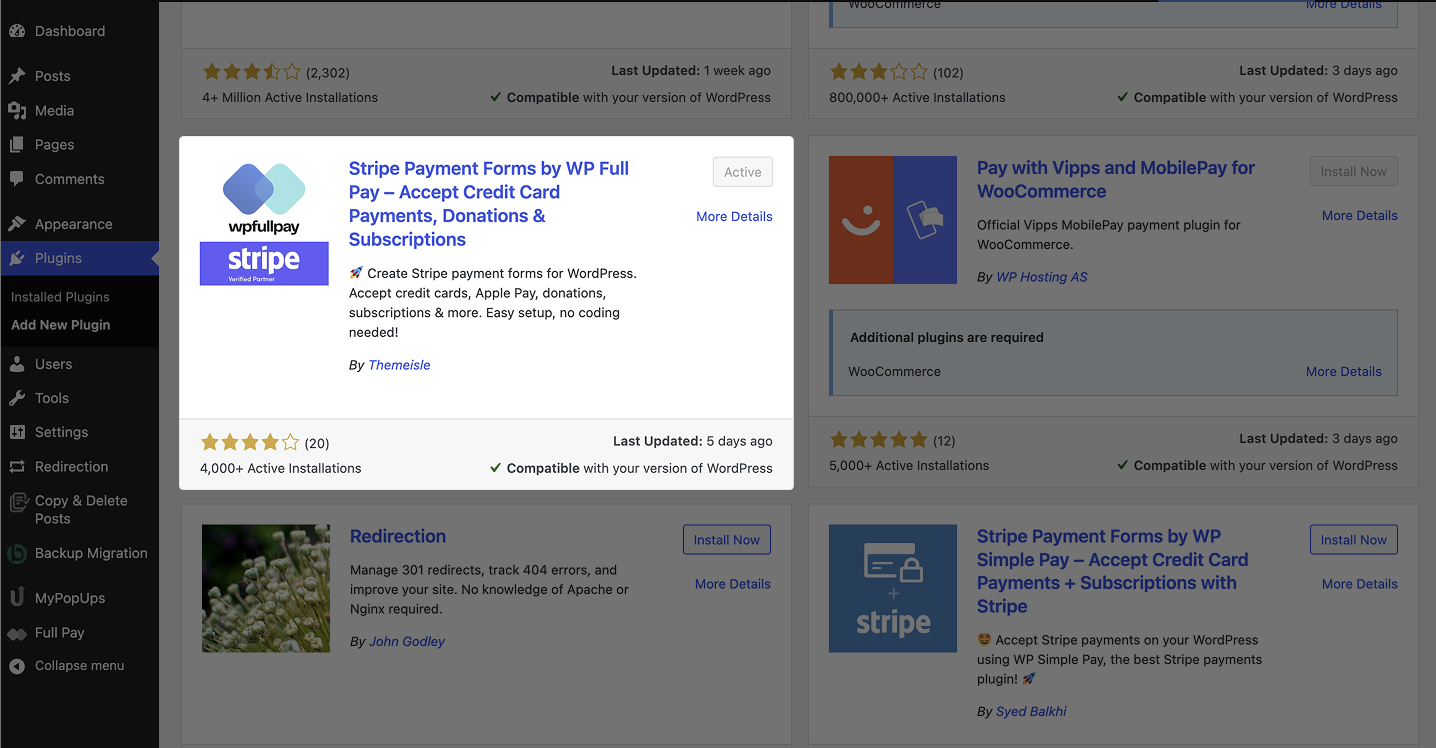
Option 2: Manual installation:
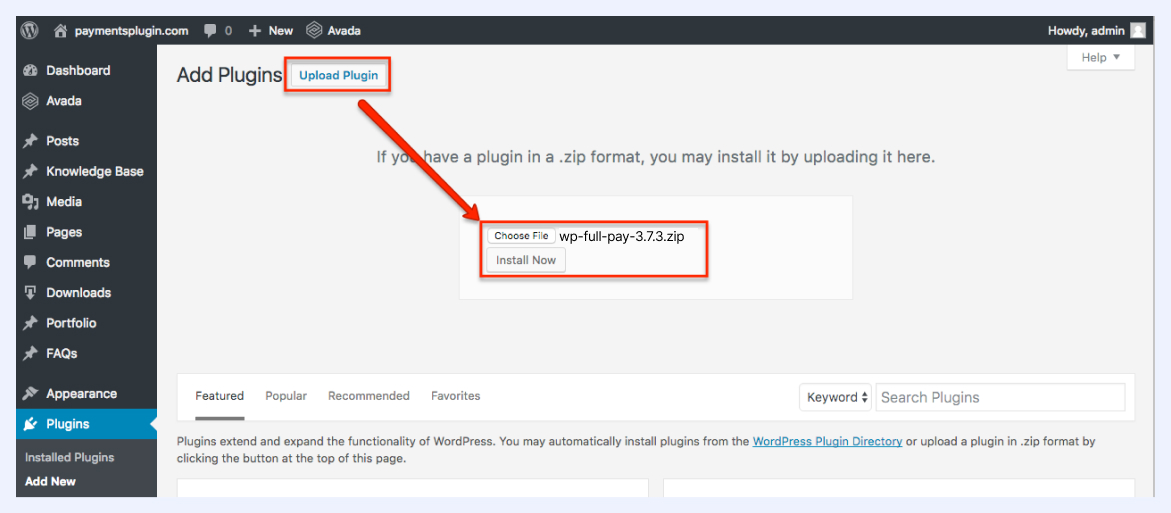
Step 2: Set up Stripe account
- Create a Stripe Account:
- If you don’t already have one, sign up for a Stripe account at stripe.com.
- Once you’ve created Stripe account, you will need to get Stripe API Keys to connect it with your WordPress site.
- Get API Keys:
- Log in to your Stripe dashboard.
- Navigate to Developers → API keys.
- Copy your Publishable Key and Secret Key.
NOTE: Since WP Full Pay v7.0, you no longer need to manually add Stripe API keys, unless you have customized your code or are using the WP Full Pay Members Add-on. Learn how to set up Stripe on WP Full Pay v7.0.
Step 3: Connect WP Full Pay to Stripe
- Enter API Keys in WP Full Pay:
Refer to our step-by-step guide to learn how to integrate Stripe with WordPress.
Step 4: Create Stripe products
Depending on whether you sell products as one-time purchases or recurring subscriptions, you need to create the corresponding Stripe product. Later, you should add these products to your WordPress site.
- Add a new product in Stripe:
- Log in to your Stripe account.
- Go to the Products tab and click Add product.
- Enter the product details (name, description, pricing, and image).
- Choose whether it’s a one-time payment or a recurring payment.
- Click Save product.
Step 5: Create a payment form in WP Full Pay
- Navigate to forms:
- Go to WP Full Pay → Forms in your WordPress admin dashboard.
- Click Add Form.
- Choose payment form type:
- Configure payment settings:
- Save the form:
- Click Save to save your payment form.
Step 6: Embed the payment form on your site
- Copy the shortcode:
- After saving the form, you will see a shortcode for the form.
- Copy this shortcode.
- Paste the shortcode:
- Navigate to the page or post where you want to show the product or service.
- On this page, add necessary details of the product or service like product images and description.
- Next, paste the shortcode in the desired location.
- Update or publish the page or post.
Step 7: Test transactions
- Test in sandbox mode:
- Go live:
- Once you are satisfied with the testing, switch to live mode in your Stripe account and WP Full Pay settings.
- Start accepting real payments from your customers.
Step 8. Add a Feedback Form
Once the purchase is completed, it is important to collect feedback from your customers. Use the Weavely plugin for WordPress to create a fully on-brand form for your website. Collecting feedback can help you improve as well as make your customers feel heard.
📖 You might also like to read Invoice vs Payment Forms: What’s the Difference?
NOTE: Testing Stipe payments on WordPress with WP Full Pay is FREE for all users. You can download WP Full Pay here.
Which types of products you can sell on WordPress?
There are several cases where you might use WP Full Pay to sell products or services on WordPress:
- Subscription-based services:
- Use case: You offer subscription-based services or products and need a reliable recurring payment solution to create subscription forms.
- Example: Selling monthly access to premium content, software as a service (SaaS) with payment plans, or ongoing consultation services.
- Donation and fundraising:
- Use case: You run a non-profit organization or a personal blog and need a simple way to collect donations.
- Example: Adding a donation form to your site to raise funds for a cause or project without setting up a full online store.
- Event registration and ticket sales:
- Use case: You organize events and need a straightforward way to sell tickets or manage registrations.
- Example: Setting up a registration page for a conference or workshop where attendees can pay for tickets directly through a hosted checkout form.
- Custom payment forms:
- Use case: You need highly customizable payment forms that can be easily embedded in different parts of your website.
- Example: Creating custom order forms for special services or bespoke products that don’t fit into a traditional e-commerce structure.
- One-time purchases:
- Use case: You offer one-time purchase products and do not need the full inventory and order management features of WooCommerce.
- Example: Selling individual consulting sessions or single event tickets with one-off payment forms where a simple “Buy Now” button suffices.
- Manual charging
- Save card details: You need to collect customer card details to charge them later after you ship the product or complete the service.
- Example: A freelance designer who offers personalized design services can use save card form to save a client’s card details after an initial consultation. The designer can then manually charge the client for additional services or revisions as they are completed.
FAQ on Selling On WordPress Without WooCommerce
Can I sell on WordPress without WooCommerce?
Yes, you can use plugins like WP Full Pay, Easy Digital Downloads, or Payhip to sell products or services without WooCommerce.
Can I use WordPress to sell products?
Yes, WordPress supports various plugins like WP Full Pay, WooCommerce, or MemberPress to sell products or services.
Can you accept payments on WordPress?
Yes, plugins like WP Full Pay, WP Simple Pay, PayPal Buttons, and WooCommerce allow you to accept payments.
How much does WordPress take per sale?
WordPress itself doesn’t take any fees, but payment processors like PayPal will charge their standard fees or WordPress Stripe plugins like WP Full Pay, Stripe will take 2.9% + $0.30 per transaction.
How do I add products to WordPress without WooCommerce?
Use plugins like WP Full Pay to create payment buttons or forms and embed them into the pages where you want to sell products, or use Easy Digital Downloads for selling digital goods.